Looking for a transformative career that doubles as a creative outlet? As a graphic designer, you’ll have the opportunity to put your artistic skills to use by designing posters, creating layouts and logos, editing photos, and more. If you’re interested in embarking on this career path, knowing how to use Adobe Illustrator will be crucial in bringing your work to life with ease. An industry-standard tool, Adobe Illustrator is a software program that graphic designers use to create digital illustrations, layouts, and more. While the platform might seem overwhelming to new users, the moment when you learn how to take advantage of all that Illustrator has to offer, there will be no limit to what you can create.
Read on to discover a few useful tips that will help you to navigate Adobe Illustrator as a graphic designer.
Use the Pen Tool in Illustrator
The pen tool is one of the best features Adobe Illustrator has to offer. During your graphic design career, you can use the pen tool to draw shapes, lines and even curves. Designing logos and illustrations is made much easier with this tool, as it allows users to fix anchor points from which they can direct the lines and shapes they create.
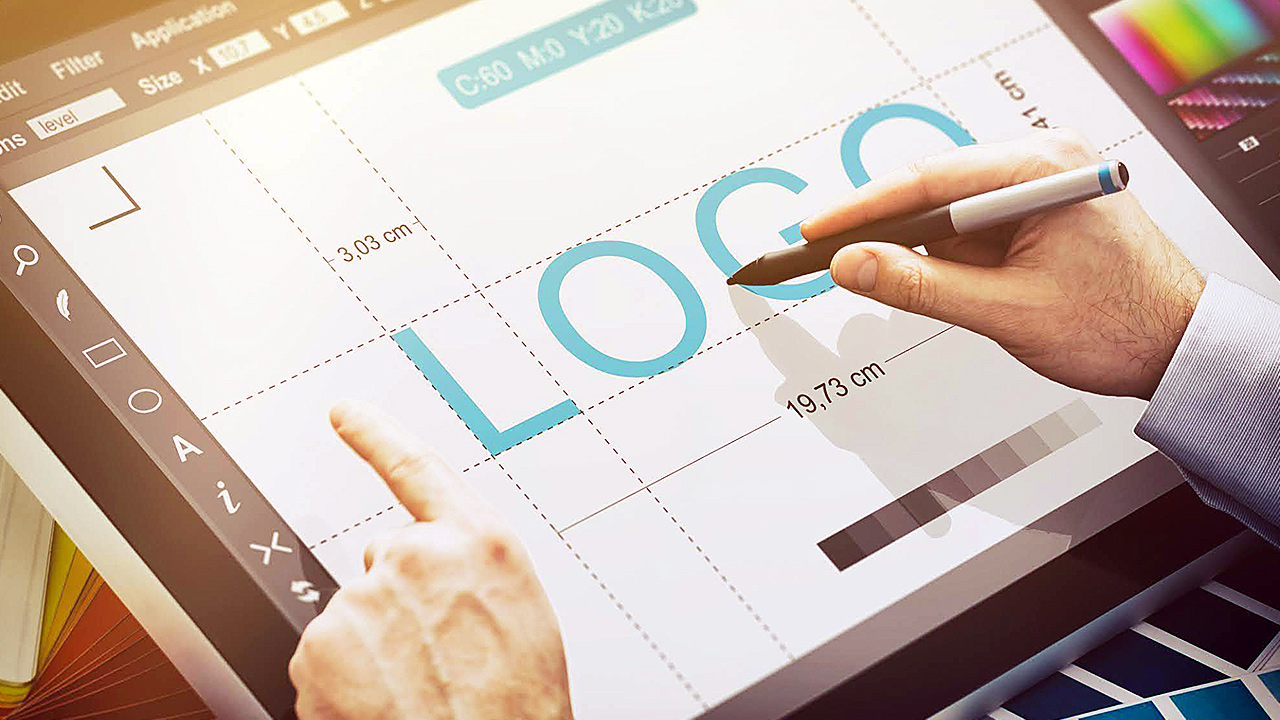
Take advantage of the pen tool when using Adobe Illustrator
You Can Create Your Own Brushes
What plenty of designers still don’t know about Illustrator is that you can actually create your own brush tool rather than using those offered on the platform. Illustrator has plenty of different brushes for designers to choose from, but if you can’t seem to find the tool you want to use, you can make your own using Illustrator’s software. You can choose from different diameters, angles, roundness, and more to create the look you’re going for.
Take Advantage of the Shape Builder Tool
After getting your graphic design diploma, you’ll want to use the Shape Builder tool to make graphics and artwork with a variety of patterns and shapes. The Shape Builder tool allows users to merge different shapes they’ve created into one design. As the shapes can overlap, intersect or divide, and more, there’s no limit to what this tool can do. The next time you’re seeking to create a more complex design, use Shape Builder for a streamlined creative process.
Save Time with Clipping Masks
When you’re working on a big project, clipping masks are your best friend. Within Adobe Illustrator, clipping masks are tools that enable designers to restrict the boundaries of the design, layout, or pattern they’re creating to a fixed area. Clipping masks hide surrounding artwork so that only a desired section is visible, making them especially useful creating shapes out of larger designs.
Try Color CC to Select a Color
Choosing the right color for your project can be overwhelming, but with Color CC, Illustrator makes this process easier. Color CC allows you to view a color wheel to find shades that go together well using a harmony rule. When you select a base color, you can choose a harmony rule and from there, Illustrator will identify colors that are either complementary, split complementary, analogous, monochromatic, or triadic.
Play Around with Textures
In Illustrator’s Properties panel, designers can choose from a number of different patterns and gradients to use in their work. These different mediums can make a piece of art-pop, and make it easy to apply art to previously designed shapes. If you’re considering a graphic designer course, it’s also important to note that you can create your own gradient by blending two different colors together. Gradients can add volume and texture to shapes, catching the viewer’s attention.
Are you eager to get started on learning the finer details of graphic design?
Train to be a graphic designer with a program at AOLCC Alberta.