The Microsoft Windows Level 1 course covers the basic concepts and most commonly used features and functions of Windows 10. The course will walk you through performing basic operations such as opening applications, using Help and shutting down the computer. Additionally, you will learn to set up user accounts, create and use custom keyboard shortcuts, personalize and organize the working space, and use the Action Centre. The course will also provide you with hands-on experience on how to connect, use and update devices, use File Explorer to manage files and folders, as well as navigate the internet using various browsers, including Internet Explorer and Microsoft Edge.
The Microsoft Windows Level 2 course provides an advanced look at the Windows 10 operating system, which is a platform that builds on previous versions of Windows. In this latest version of Windows, earlier features and functionalities have been improved and new and exciting tools have been incorporated. In this course, students will learn about managing, maintaining, troubleshooting, and optimizing the Microsoft Windows 10 operating system.