In this course, students learn how to use both the e-mail program and the personal information manager components of Microsoft Outlook. The skills learned in this course will help students use Microsoft Outlook effectively both at work and in their personal lives. Students learn to customize Outlook, personalize and secure e-mail messages, and organize and manage e-mail effectively. Students learn to search, sort, filter, and categorize e-mail messages. They learn to create and manage rules and customize desktop alerts. They also learn how to schedule, edit, and cancel meetings and use Outlook’s voting feature.
Students accomplish the learning objectives for each lesson through a series of hands-on tasks, for which they are given step-by-step instructions and desired result checkpoints. The tasks provide ample opportunity for students to practice, apply, and develop the skills covered in the course.
Review questions are included at the end of each lesson to measure progress and reinforce the skills learned. There are also exam preparation exercises at the end of the course to provide further practice and review to reinforce the topics learned throughout the course, and to help prepare students for the exam.