In this course, students explore how to use Adobe Animate, Adobe’s successor to its popular Flash product. In this course students will get a thorough, hands-on intro to Animate, learning to draw and import artwork, organize it using symbols and layers, and animate it using a range of techniques from basic tweening to frame-by-frame animation. Working with a pro animator, you’ll learn scaling and rotating objects, nested animations, shape tweening, and more.
Adobe Animate
In this course, students explore how to use Adobe Animate, Adobe’s successor to its popular Flash product.
- Animate publish settings
- Use shape and freeform drawing tools
- Add fill and stroke colours
- Import vector or bitmap images and trace them
- Utilize the Paint Brush tool
- Learn techniques for managing images including groups, layers, and symbols
- Keyframe and tween
- Create classic tweens and motion tweens
- Modify an object’s position, size, and rotation, colour effect, and filter in a motion tween
- Adjust a motion path in a motion tween
- Create complex movement using nested animation
- Animate titles and apply 3D effects to text
- Basics of frame-by-frame animation
- Using the Bone Tool
- Using the Asset Warp tool
- Using the Auto Lip Sync tool
Course Introduction
Course Outlines
Animate 1
Lesson 1:
What is Animate?; Create and modify a document; Animate publish settings; Use shape and freeform drawing tools; Add fill and stroke colours.
Lesson 2:
Import vector or bitmap images and trace them; Utilize the Paint Brush tool; Learn techniques for managing images including groups, layers, and symbols.
Lesson 3:
Keyframe and tween; Create classic tweens and motion tweens; Modify an object’s position, size, and rotation, color effect, and filter in a motion tween; Adjust a motion path in a motion tween; Basics of applying easing using the Motion Editor.
Lesson 4:
Animate and orient an object along a path using motion guides; Create complex movement using nested animation; Animate titles and apply 3D effects to text.
Lesson 5:
Create static and animated mask layers to reveal specific parts of the Stage; Combine masked layers for sophisticated animation effects; Basics of frame-by-frame animation; Implement lip syncing using frame-by-frame animation.
Lesson 6:
Create fluid, natural motions using layer parenting and the Bone Tool; Use the Asset Warp tool to resize shapes; Use the Auto Lip-Sync tool to make your characters talk.
Course Notes
Students must successfully complete all the components of the online course material. There is a final exam upon completion of the course. Participants who receive 75% or higher on their exam will receive a certificate.
Get Started Today!
Request FREE Information
Have Questions?
Click the button below to schedule an online info session with an Admissions Advisor.